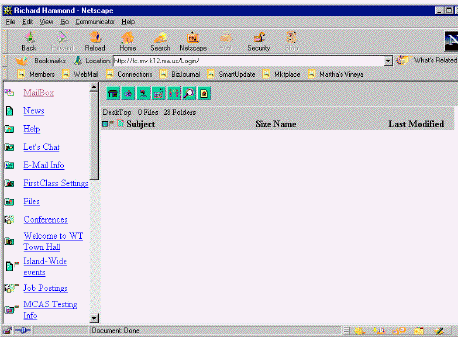
If you are not at school and want to check your school email account, there are two methods you can use:
"Method A, Quick, using just the internet " or
"Method B, Download some software, then use the software on the internet"
This page covers Method A.
For instructions on downloading the First Class Client software go to Checking Email Remotely
Method A
Quick, using just the internet
You can check and send your mail from any internet browser. In Netscape or Internet Explorer click inside the Location box near the top of the screen. It may be called Address, Go To, Netsite or Location. Type in
mvyps.org
( lowercase is OK) and hit the Enter or Return key. At the Martha's Vineyard Public Schools page, click on Login. Use your normal email account name and password. The interface may look slightly different but it works the same way. You may send and receive mail just as if you were at school.
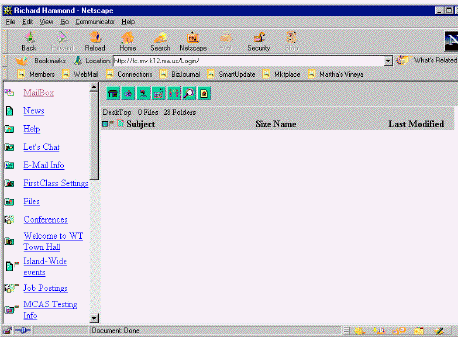
Those seven little icons just above the words: Dektop, Files, Folders near the top of the page (green icons in this display) are the key to using FirstClass. They are:Desktop, Mailbox, Directory, Message, Chat, Site Search and Home. Holding the mouse curser over any icon will display its function name. The function name may appear at the bottom of the screen atthe end of the URL address.
You may add other icons to customize the icon bar.
For instructions on using First Class, see Using First Class Email
MVRHS
10/15/2001